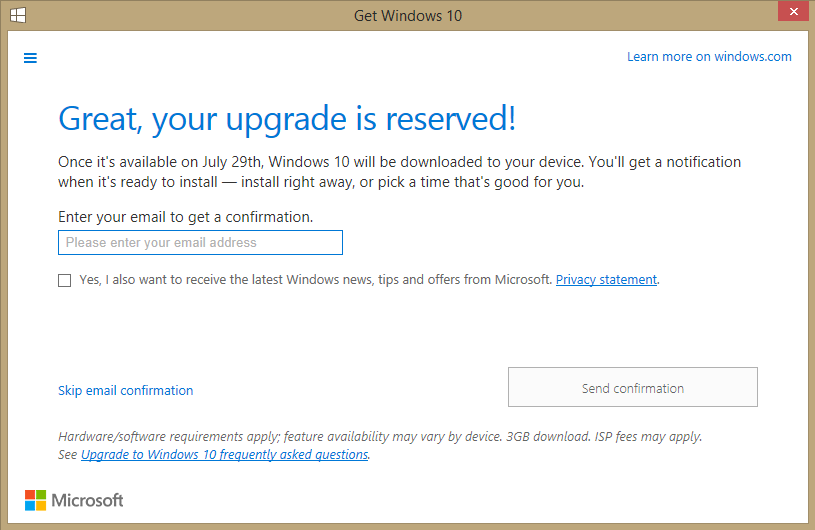This past week there was a lot of noise on the web about Google sneakily installing an extension into Chrome that spies on you via your computer’s microphone.
There are several aspects to this story. First, Google did indeed automatically update installs of both Chrome (its closed-source web browser) and its open-source cousin Chromium, with an extension called Hotword. Note that both browsers are designed to update themselves automatically, so this isn’t anything new. But it seemed a bit sneaky in that Hotword is an extension, and as such, a) should probably only be installed after getting confirmation from the user; and b) should show up in the browser’s list of installed extensions.
Google explained this by pointing out that some Chrome/Chromium extensions are ‘component’ extensions, and these are handled more as core components of the browser than as extra add-ons. And Hotword was designated as a ‘component’ extension.
Second, people using the open source Chromium were particularly dismayed that the browser was updating itself with code that was itself not available for review (i.e. not open source). This concern was understandable, and Google’s response was to stop installing Hotword automatically on Chromium.
Third, there was some evidence of a bug in Hotword that could allow third parties (i.e. not the user, and not Google) to use Hotword to listen to users. A demonstration of this seems to bear out this claim, but at this point it’s not clear whether there is any basis for a serious privacy concern. I’ll post more about this as things progress.
It’s important to note that the Hotword extension is not enabled by default. Even if you’re using Chrome, and Hotword is installed automatically, it won’t do anything until it’s enabled. More about that below.
Background
As you may be aware, there’s a big push on to get voice control into the mainstream. For years, we’ve seen people in SF movies talking to their computers and thought it was pretty neat. The technology for actually doing this is finally here, and it’s being added to everything, starting with our mobile devices: iPhones have Siri, Windows phones have Cortana, and so on. Microsoft is pushing Cortana into Windows on PCs now as well, in Windows 10.
Google has been experimenting with voice recognition for its search site and in Chrome for some time now. The Hotword extension is just Google’s latest improvement. Once installed in Chrome/Chromium, the browser provides various indications about its status. Visiting the main Google search page, or just opening a new tab (which shows the Google search interface by default) will now show ‘Say “Ok Google”‘ at the far right of the search prompt. There’s also a microphone icon, which has actually been there for a while.
As long as Hotword is disabled, saying ‘Ok Google’ displays a dialog that says ‘Voice search has been turned off’. You’ll also notice a camera icon – with a red line through it – in the address bar. To enable Hotword, click the camera icon and select ‘Always allow google.* to access your microphone’. Now, when you’re on the Google search page and say ‘Ok Google’, the browser will start listening for your commands. If you don’t want to enable Hotword, but want to use voice commands, just click the microphone icon.
Note: if you switch away from the Google search tab, Hotword stops listening.
Legitimate concerns?
Here’s where some of the privacy concerns may perhaps be legitimate. Even if Hotword is disabled, Chrome is clearly still listening to you, even if it: a) ignores everything you say except ‘Ok Google’, and b) will only tell you that voice activation is disabled when you say ‘Ok Google’. It’s extremely unlikely that Google has any malicious intent here. They are simply trying to make voice control seamless.
For example, I have Cortana on my Windows phone (please keep your snickering to a minimum) and although I don’t use it much, it’s particularly handy for choosing music to play. I love being able to ask Cortana to play a particular song or artist when I’m in the car. There’s just one problem: to get Cortana to listen, I have to press a button on the phone. Microsoft is working on a ‘Hello Cortana’ feature that will allow users to get Cortana’s attention without needing to pick up the phone. Certainly this feature isn’t for people who worry about their privacy, but for the rest of us, it’s just going to be very handy.
General paranoia about Google
There’s a general feeling of distrust towards Google, and it seems to be growing. Google’s spectacular success, and their financial power, make it easy to think of them as just another huge corporation trying to run our lives. Google has certainly made their share of mistakes, and some of that distrust is perhaps warranted. But I think people get carried away with this. Sure, Google wants to make money from us, mostly in the form of advertising. But aside from that, I truly believe that they are just trying to provide excellent products and services. And I think they’re doing a remarkable job.
 boot13
boot13