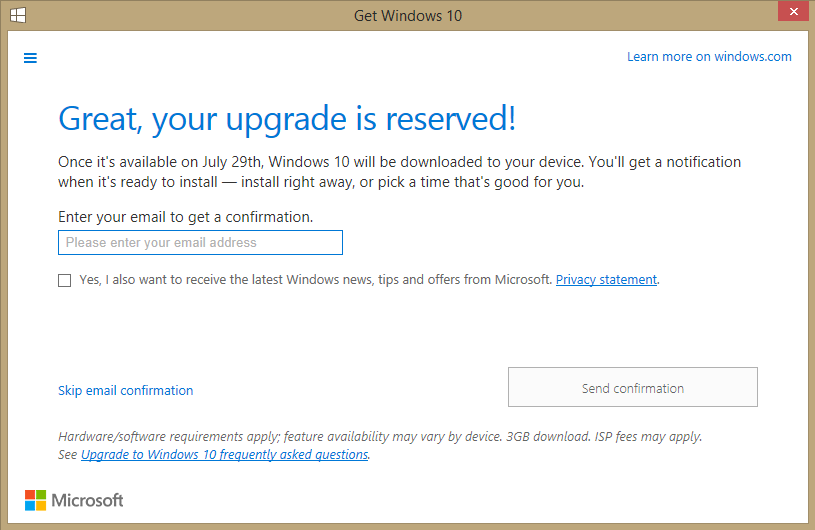There’s a new process running on my Windows 8.1 desktop. I first noticed it just now, when I logged in for the first time after installing the June updates from Windows Update. Microsoft has confirmed that this new process was installed via the optional/recommended Windows Update KB3035583, which sports the somewhat misleading title “Update enables additional capabilities for Windows Update notifications in Windows 8.1 and Windows 7 SP1”.
The process name is GWX.exe. It appears in the notification area (aka system tray) as a white Windows logo. Right-clicking this icon shows the following options:
- Get Windows 10 – pops up a dialog with some explanatory text (see below).
- Reserve your free upgrade – pops up a dialog that says ‘Great, your upgrade is reserved!’ (see below)
- Go to Windows Update – does exactly that
- Get to know Windows 10 – opens a browser window and navigates to the Windows 10 FAQ
Reserve your free upgrade
On my computer, just before the upgrade reservation dialog appeared, another dialog flashed briefly on the screen. That dialog seemed to show information about the compatibility of the computer with Windows 10. All I managed to see was a bit of text that said something like ‘Windows 10 will work on this PC’.
Here’s the upgrade reservation dialog:
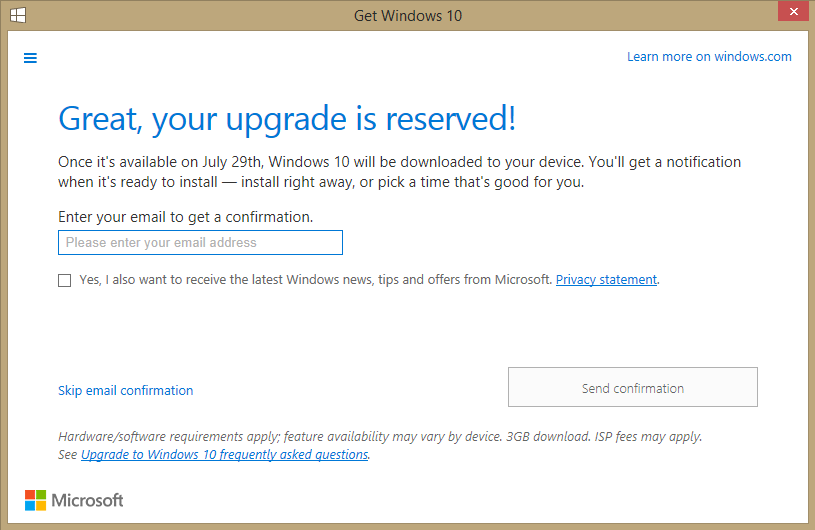
In case you can’t read that, it says:
Once it’s available on July 29th, Windows 10 will be downloaded to your device. You’ll get a notification when it’s ready to install — install right away, or pick a time that’s good for you.
As you can imagine, I was somewhat alarmed at seeing this, since it seems to be telling me that I’ve agreed to upgrade my Windows 8 computer to Windows 10, or at least that Windows 10 will be automatically downloaded to my computer. I don’t actually want either of those things to happen; at least not that soon, and certainly not automatically. So I skipped the email confirmation step and simply closed the dialog, hoping that canceled the ‘reservation’.
Unfortunately, that didn’t seem to help. The notification icon’s menu changed from ‘Reserve your free upgrade’ to ‘Check your upgrade status’. Selecting that option just performs the compatibility check and shows the upgrade reservation dialog again.
Get Windows 10
Selecting this option displays another dialog, this one consisting of a series of five panels that explain ‘How this free upgrade works’. This again confirms that Windows 10 will automatically download when it becomes available. That’s a 3 GB download, which is apparently unavoidable at this point. Thankfully, I will apparently be given an opportunity to decide at that point whether I want to actually install Windows 10.
Another panel trumpets the fact that the Start menu is back in Windows 10. Thanks a lot, Microsoft. How about adding it back to Windows 8, you know, like you promised? Other panels mention Cortana and the new web browser in Windows 10.
Also on this dialog is a small ‘hamburger’ menu at the top left. Clicking it shows a menu that includes an option to ‘Check your PC’ (see below). Running that shows the compatibility checker that I previously observed flashing past when I clicked the ‘reserve’ option.
Another option on that menu is ‘View confirmation’. Clicking that shows yet another dialog, and this one includes a ‘Cancel reservation’ link. As you can imagine, I clicked that link. After confirming my decision, it was indeed canceled (hopefully). The notification icon’s menu reverted to ‘Reserve your free upgrade’ in any case.
Check your PC
According to the compatibility checker: ‘This PC can be upgraded but there may be some issues.’ It goes on to say:
- Windows Media Center will be uninstalled during the upgrade. It isn’t available in Windows 10.
- You’ll need to reinstall language packs after the upgrade is complete.
- These apps will need to be reinstalled after the upgrade: Microsoft Network Monitor 3.
Details and limitations of the free Windows 10 upgrade
Much has been made of this free upgrade. Clearly, Microsoft wants to get everyone to upgrade to Windows 10. Especially if you’re running Windows 7 or 8, apparently. But if Microsoft was really serious about this, they would offer the free upgrade to users of Windows XP and Vista as well.
Here’s what you need to know about the reservation and upgrade:
- You only have until July 29, 2016 to take advantage of this offer.
- This is a full version of Windows, not a trial or introductory version.
- When you reserve, you can confirm your device is compatible with Windows 10. Between reservation and when your upgrade is ready, the files you need for the upgrade will be downloaded to your PC to make the final installation go more quickly.
- The only requirements are that a) your device is compatible, and b) you’re running genuine Windows 7 Service Pack 1 (SP1) or Windows 8.1 (Update).
- There’s no obligation and you can cancel your reservation at any time.
- Get Windows 10 is an app that’s designed to
make the upgrade process easy push users to install Windows 10. It checks to make sure your device is compatible, and it reserves your free upgrade; it also has information to help you learn about the features in Windows 10. For devices running Windows 7 SP1 or Windows 8.1 Update with Windows Update enabled, the app shows up automatically as a Windows icon in your system tray at the bottom right-hand side of your screen.
- The easiest way to get the free upgrade is to reserve, but you can upgrade even if you don’t reserve. Just open the Get Windows 10 app to schedule your upgrade.
- You can get a free upgrade for each of your eligible Windows devices. Again, ‘eligible’ means ‘legally obtained and licensed’.
- PCs that cannot run Windows 10 will not see the Get Windows 10 app before July 29, 2015. After July 29, 2015, the icon in the system tray will start to appear.
- When you upgrade, you’ll stay on like-to-like editions of Windows. For example, Windows 7 Home Premium will upgrade to Windows 10 Home.
Getting rid of the upgrade app
Needless to say, I’d like to remove the Get Windows 10 app from the Windows startup process on my computer. If I want to upgrade, I’ll do it in my own time, thank you very much. I don’t need Microsoft constantly yelling at me to upgrade. Removing the app involves uninstalling update KB3035583 via Control Panel > Programs and Features.
Related articles
Update 2015Jun12: The KB3035583 update first became available from Windows Update in April 2015. I only started seeing it after I installed the June updates because I explicitly selected it from the list of optional updates, thinking it was actually something else. Mea culpa.
 boot13
boot13