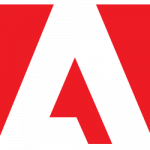 First, a few words about nomenclature…
First, a few words about nomenclature…
Acrobat Reader is the name of Adobe’s free PDF viewer software. It was formerly referred to as Adobe Reader, but its full official name is now Adobe Acrobat Reader. It’s basically a stripped-down version of Acrobat, Adobe’s commercial PDF authoring tool, with most of Acrobat’s authoring capabilities removed. Acrobat Reader is free software, while Acrobat is not. If you need to author new PDF files, you need Acrobat. If you merely wish to view existing PDF files, all you need is Acrobat Reader, although Acrobat also does that.
At one point, there was only one version of Acrobat and one corresponding version of Reader. Sadly, those simpler days ended in 2015 when Adobe introduced ‘Document Cloud’ (DC) variations: Acrobat DC and Acrobat Reader DC. These new variants include cloud storage capabilities, making PDF viewing and editing more convenient for folks who work on multiple computers and platforms.
Confusing things further was a new split in the Acrobat/Reader catalog, between Continuous and Classic release tracks. They differ mainly in release priorities and update schedules. Classic variants are updated quarterly, and occasionally at other times; updates are limited to bug and security fixes. Continuous variants are updated more frequently, and besides bug and security fixes, updates include new features and enhancements.
On October 15, 2017, Adobe stopped producing the original Acrobat/Reader software in favour of the new Acrobat/Reader DC. The old software’s last version was 11.0.23. Adobe now officially recommends the DC variants over anything else. This should have simplified things, and it did, to some extent.
Adobe is also still making desktop-only versions of Acrobat and Acrobat Reader, which they refer to as Acrobat 2017 and Acrobat Reader 2017.
There’s more headache-inducing details on the Document Cloud Product Tracks page on the Adobe web site.
Which one?
Okay, so which version of Acrobat Reader do I install if I just want to view PDF files? For regular folks, it’s easiest to just stick with what Adobe wants you to use, which in most cases is Acrobat Reader DC (Continuous). The desktop-only version and the DC Classic versions exist mostly for IT staff who have very specific reasons for not wanting to run DC Continuous. For them, it comes down to a choice between having access to the latest features, and being somewhat less likely to encounter problems. For example, if ‘stable and secure’ is the goal, Acrobat Reader DC Classic Track is the right choice.
February 2018 updates
With that out of the way, let’s talk about the new versions of Acrobat Reader that were released earlier this week.
A February 13 security bulletin from Adobe lists forty-one vulnerabilities, affecting earlier versions of all Acrobat Reader variants, including Acrobat Reader DC (Continuous Track) 2018.009.20050, Acrobat Reader 2017 2017.011.30070, and Acrobat Reader DC (Classic Track) 2015.006.30394.
New Acrobat Reader versions addressing those vulnerabilities are:
| Acrobat Reader DC (Continuous Track) |
2018.011.20035 |
| Acrobat Reader DC (Classic Track) |
2015.006.30413 |
| Acrobat Reader 2017 |
2017.011.30078 |
There are additional details on the main release notes page for Acrobat and Acrobat Reader.
You can install Acrobat Reader by visiting the official download page at get.adobe.com/reader. That page will offer the version it thinks is best suited to your device, which for my Windows 8.1 PC is Acrobat Reader DC (Continuous Track) version 2018.011.20035. That’s also the version Adobe wants us all to use.
If you want a variant other than the one offered in the Download Center, you’ll have to navigate Adobe’s labyrinthine FTP site.
To install Acrobat Reader 2017 for Windows, go to the Acrobat2017 folder on the Adobe FTP site. Click the topmost folder, then click the installer EXE file in that folder to download it. Once installed, Acrobat Reader 2017 will keep itself updated, and you can check for any pending updates by selecting Help > Check for updates on its menu.
To install Acrobat Reader DC Classic for Windows, go to the Acrobat2015 folder on the Adobe FTP site. Click the topmost folder, then click the installer EXE file in that folder to download it. Once installed, Acrobat Reader DC Classic will keep itself updated, and you can check for any pending updates by selecting Help > Check for updates on its menu.
 boot13
boot13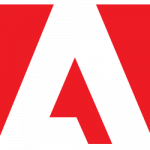 First, a few words about nomenclature…
First, a few words about nomenclature…