Since I’m curious about the Windows 10 auto-update process, I usually wait for new builds to be installed automatically before I write about them. Windows 10 Insider Preview Build 14328 was announced on April 22, but this morning (April 27), I started to wonder why my test computer was still running Build 14316.
The Windows Update settings page informed me that there had been a problem connecting with the update servers. Below this message was a Retry button. Clicking the button immediately started installing Build 14332, which was announced on April 26.
I’m not sure I understand what Microsoft thinks an ‘automatic’ update system should do, if it doesn’t automatically retry after failed server connections. Oh well, this is a preview build. Presumably this sort of thing won’t happen with release builds.
In any case, this means we have two builds to discuss.
Build 14328
The most notable change in 14328 is the introduction of Windows Ink, which adds pen/touch input support to Windows 10 and many of its included apps. If you don’t use a touch interface, this won’t be of much interest, although you can still use the Ink features.
Build 14328 includes welcome enhancements to the Start menu, although it’s still not possible to add custom entries. That functionality died with Windows 7, and it seems unlikely to return at this point.
Cortana can now be activated from the lock screen, which is obviously much more convenient for folks who use Cortana but also value security.
Windows 10’s search capabilities are improved in Build 14328; it now searches files on OneDrive cloud storage as well as local files.
Improvements to the Action Center include a more distinct notification icon, which now shows the number of pending notifications. Quick Actions may now be customized.
You can now access your calendar from the date/time display in the notification area, a feature that existed in Windows 95 but vanished in later versions for no apparent reason.
The taskbar clock now appears on all displays, something that gamers will appreciate. Taskbar settings are now on the All Settings screen. Why they were ever missing is a mystery.
The audio icon in the notification area now allows switching between audio output devices, something we’ve wanted to see in Windows for ages.
The Apps and Features settings page has a new feature that will reset a misbehaving app to its default settings.
Security was improved further with the removal of email addresses from the lock screen (by default). The lock screen now also includes media controls, so you don’t need to unlock Windows to play the next track.
Various bug fixes and visual changes round out this build, including new and improved icons for Windows Explorer and settings pages.
Build 14332
In this build, support for Linux programs is improved. I’m still not able to use this interesting feature, because my test PC is running a 32-bit Windows 10 build. I could upgrade it to 64-bit, but it also only has 2 GB of RAM, and although that’s technically enough to run 64-bit Windows 10, enabling the Linux subsystem and its other requirements will almost certainly overload it. 🙁
Cortana can now search documents on Office 365.
Changes to power management should improve battery life in this build.
Numerous bugs were also fixed in this build.
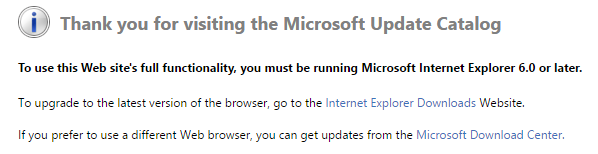
 boot13
boot13