There’s interesting news from the world of web browser software. And when I say ‘interesting’, I mean possibly extremely annoying, depending on which browsers you use, and how you use them.
 First up, there’s been an interesting debate in the Firefox bug list, since 2014, about whether to change the behaviour of the
First up, there’s been an interesting debate in the Firefox bug list, since 2014, about whether to change the behaviour of the Backspace key.
It’s possible that you weren’t even aware that you could use your keyboard’s Backspace key to navigate to the previous page in Firefox. This functionality has existed in most browsers at one time or another, but it was removed in Google Chrome version 52 in July 2016. It’s a convenient shortcut for doing the most common thing you can do in a web browser, and I have personally used it for years.
The problem is that some users apparently run into trouble when they try to use Backspace to erase the previous character in a text box on a web page, such as in a form, only to find that they have navigated to the previous page instead. This can result in the loss of form data, and I imagine that could be very annoying.
Because of the debate about this, Mozilla software engineers went so far as to track the usage of the Backspace key in Firefox. And while I applaud their methods, I don’t necessarily agree with their analysis. For example, they found that the Backspace key is the most pressed keyboard shortcut in Firefox, with forty million users pressing the key and triggering a ‘previous page’ navigation every month.
By comparison, the next most common keypress is Ctrl-F, which is the browser-universal key combination for searching within the current page. That keypress is used by about sixteen million users per month. Fifteen million users per month use F5 and Ctrl-R to reload the current page.
So far so good, but the Mozilla engineers somehow used this information to conclude that many of the Backspace presses (and subsequent navigation to the previous page) were unintentional. I don’t follow their reasoning, frankly. Isn’t it just as likely that that people frequently use the Backspace key to go to the previous page?
Regardless, Mozilla is changing the behaviour of the Backspace key in Firefox from version 86 onwards. That version is scheduled for release on February 23, 2021. There will be workarounds, so this isn’t likely to be a huge problem for most people, but there will clearly be a bit of fumbling as people get used to the change.
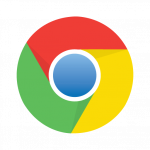 Meanwhile, Google is planning to cut off access to several of its services for Chromium-based web browser software, on March 15, 2021. This won’t affect Google’s own Chrome browser, but any browser built on the Chromium browser engine that isn’t Chrome will lose access on March 15.
Meanwhile, Google is planning to cut off access to several of its services for Chromium-based web browser software, on March 15, 2021. This won’t affect Google’s own Chrome browser, but any browser built on the Chromium browser engine that isn’t Chrome will lose access on March 15.
The Google services involved include bookmark synchronization, the ‘safe browsing’ feature, search suggestions, spell checking, and others. It’s important to recognize that these functions are not necessary for basic browser use, and their loss likely won’t affect many users. Losing search suggestions and spell checking seem like minor annoyances at worst. Loss of the safe browsing feature is unfortunate, but other safeguards exist. Anyone who uses bookmark sync is going to be annoyed at losing that feature.
At the same time, it’s interesting to note that people who are using a non-Chrome Chromium browser to avoid using Google software never really accompished their goal if they used any of the soon-to-be-disabled features. They might as well have been using Chrome all along.
Google maintains that it was never their intention to make these services available to non-Chrome browsers. Which is why, despite having frequently expressed annoyance at Google for discontinuing software and services that they had strenuously promoted, this change doesn’t bother me.
 boot13
boot13