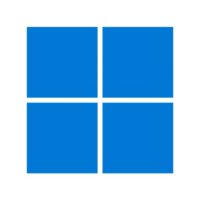 They just can’t help themselves. Microsoft’s latest attempt to prevent Windows users from switching away from their browser of choice takes the form of a large panel that appears in Edge when you download another browser.
They just can’t help themselves. Microsoft’s latest attempt to prevent Windows users from switching away from their browser of choice takes the form of a large panel that appears in Edge when you download another browser.
I suppose that as long as what they’re doing is legal, they’re just being pushy. Still, one could argue that they have an unfair advantage: the user has to use Edge to download another browser on Windows. But regardless of its legality, this behaviour is very annoying.
The Verge posted a useful summary of Microsoft’s recent attempts to steer Windows users away from other web browsers.
At least this latest intrusion seems like a sincere attempt to understand why many Windows users run Edge only to download a different browser. However, there are a few obvious answers missing from the poll:
- Edge won’t let me run an ad blocker or a script blocker (not actually true, but commonly believed).
- I hate Microsoft, and only use Windows grudgingly. I avoid Microsoft software as much as possible.
- I don’t trust Microsoft any more than I have to.
- Edge is just another way for Microsoft to shove ads down my throat.
- Edge doesn’t support the plugins I want to use.
- Windows is already more intrusive than I would like.
- I can’t really control how much Edge communicates with the Microsoft mothership.
And of course it could be much worse. Microsoft could nag you every time you start a non-Edge browser, when you start Windows, or even at random intervals. This latest nag screen only appears once, when you run Edge that first and only time you need it, to download a non-Edge browser.
What else will Microsoft try? Will they actually pay any attention to the results of this intrusive poll?
Dear Microsoft: if you want people to use Edge, try making it better than the other available browsers. You know, compete.
 boot13
boot13 I’ve been using
I’ve been using