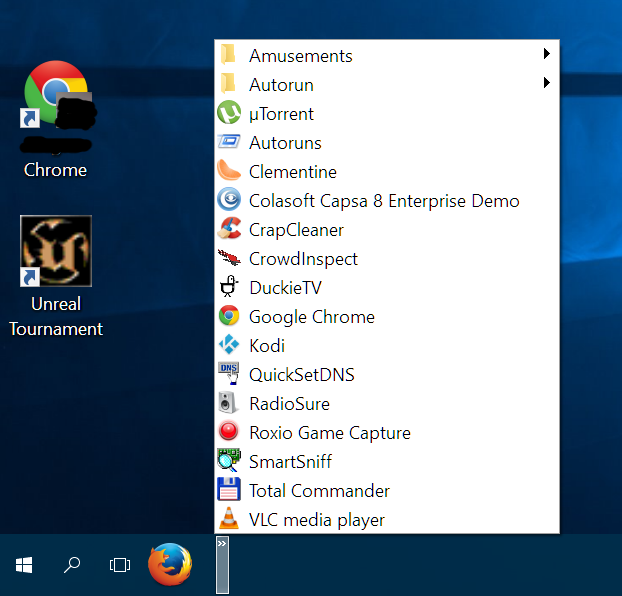Last month in security and privacy news…
A weakness was discovered in the open BitTorrent protocol, rendering torrent software vulnerable to being used to initiate DDoS attacks. The BitTorrent protocol flaw was quickly updated, and patches for affected software were developed and distributed.
Malvertising continued to spread, most recently affecting popular sites like weather.com, drudgereport.com, wunderground.com, and eBay. Anyone visiting those sites with an unpatched browser may have inadvertently caused their computer to be compromised. Needless to say, the malicious ads were built with Flash.
It was a bad month for Android, as one of the updates released by Google that were intended to fix the Stagefright flaw turned out to be faulty, leaving some devices still vulnerable, and forcing Google back to the drawing board. Security researchers also discovered a flaw in Android’s Admin program that allows apps to break out of the security ‘sandbox’ and access data that should be inaccessible. Two flaws in fingerprint handling were also found in many Android devices, leaving both stored fingerprints and the fingerprint scanner itself vulnerable. And finally, new research exposed the predictability of Android lock patterns, making this particular form of security much less effective.
Lenovo’s hapless blundering continued, with the discovery that many of their PCs were using a little-known BIOS technology to ensure that their flawed, insecure crapware gets installed even when the operating system is reinstalled from scratch. Will these bozos ever learn?
Jeff Atwood reported on a new danger: compromised routers. If an attacker gains control of your router, there’s almost no limit to the damage they can inflict. Worse, there are no tools for detecting infected routers. If your router is compromised, no amount of malware scanning on your network’s computers will help. You’re vulnerable until you realize that the router is the problem and replace it or re-flash its firmware.
Mozilla offered more details on planned changes to Firefox that are expected to improve the browser’s security, stability, and performance. These changes are likely to benefit Firefox users, but will come at a cost: many existing browser add-ons will become obsolete. Add-on developers will be forced to make big changes or retire their software. Certain types of add-ons may not even be possible with the changes Mozilla plans.
In privacy news, the Electronic Freedom Foundation (EFF) released version 1.0 of Privacy Badger, a Chrome and Firefox add-on that blocks tracking mechanisms used on the web. The add-on initially doesn’t block anything, but learns as you browse, detecting cookies that are used on more than one site and blocking them.
And in other EFF news, a new malware campaign uses spearphishing techniques to get targets to visit what is supposed to be an EFF web site but is in fact a source of virulent malware.
Google announced upcoming changes to Chrome that will prevent extension developers from using deceptive practices to trick users into installing their software. Specifically, the ‘inline installation’ process will no longer work for extensions that are associated with these deceptive techniques. This is a good example of a software maker (Google) backing away from a feature that improved usability at the cost of security.
Google also firmed up plans to prevent most Flash media from being displayed by default in Chrome. Flash media won’t be blocked, but users will be required to click on each embedded video before it will play. Google’s official reason for doing this is to improve Chrome’s performance, but the change should reduce the spread of malvertising as well. Of course, Google’s own advertising network still allows Flash-based ads, and those ads will still auto-play. Google’s advice to advertisers is to switch from Flash-based ads to HTML5-based ads, or move to Google’s ad network.
And finally, Ars Technica posted a useful overview and instructions for encrypting your desktop, laptop and mobile devices. Be warned, total device encryption is not for the faint-hearted and comes with certain risks. For example, if you forget to tell your IT person that your hard drive is encrypted and they try to recover your computer from a failure, you may lose everything, even if your data is backed up.
 boot13
boot13