 In the late 1990s and early 2000s, when formatted email first became widely-used, displaying formatted email was dangerous, because vulnerabilities in Windows allowed specially-crafted email to execute code on the recipient’s machine. Merely previewing formatted email was risky.
In the late 1990s and early 2000s, when formatted email first became widely-used, displaying formatted email was dangerous, because vulnerabilities in Windows allowed specially-crafted email to execute code on the recipient’s machine. Merely previewing formatted email was risky.
Windows updates and email client changes reduced the effectiveness of malware embedded in the content of email, although clickable links and attachments were still — and continue to be — dangerous.
These days, the dangers of enabling formatted text and images in email are mostly about privacy. A significant portion of all email — especially email sent through mass messaging services like Mailchimp — contains tiny images that, when viewed in an email client, tell the sender when you viewed it. This information is used by the sender to determine the effectiveness of their email campaign. It’s not dangerous, but it is creepy. Of course, not all embedded images are there for marketing reasons; some have more nefarious purposes.
The dangers of email can be almost eliminated by configuring your client software to display email in plain text (without any formatting), and without images. Better still, for those concerned about having their actions tracked online, using text-only email prevents any image-based tracking that would otherwise occur when you open your email.
Most desktop email client software has options that force all email to be viewed in a plain text format. Web-based clients are less likely to offer this option, but some, including GMail, can at least be configured not to display images.
I have always recommended the use of text-only email, and I follow my own advice. Email is still the easiest way for malicious persons to induce unwary users into taking actions that should be avoided. As long as that’s true, the only truly safe way to use email is to disable formatting and images. This also makes email less engaging, but I’m willing to forego fancy-looking email for safety and privacy.
References
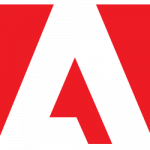 And just like that, we get another version of Flash, this one addressing a single security vulnerability. From the security bulletin: “Adobe is aware of a report that an exploit for CVE-2017-11292 exists in the wild, and is being used in limited, targeted attacks against users running Windows.”
And just like that, we get another version of Flash, this one addressing a single security vulnerability. From the security bulletin: “Adobe is aware of a report that an exploit for CVE-2017-11292 exists in the wild, and is being used in limited, targeted attacks against users running Windows.” boot13
boot13 Imagine a world in which there were no software updates; no security vulnerabilities; no bugs at all. The idea of such a place makes me happy. This utopia is destined to remain a fantasy, sadly. All software has bugs, and that will never change.
Imagine a world in which there were no software updates; no security vulnerabilities; no bugs at all. The idea of such a place makes me happy. This utopia is destined to remain a fantasy, sadly. All software has bugs, and that will never change. In the late 1990s and early 2000s, when formatted email first became widely-used, displaying formatted email was dangerous, because vulnerabilities in Windows allowed specially-crafted email to execute code on the recipient’s machine. Merely previewing formatted email was risky.
In the late 1990s and early 2000s, when formatted email first became widely-used, displaying formatted email was dangerous, because vulnerabilities in Windows allowed specially-crafted email to execute code on the recipient’s machine. Merely previewing formatted email was risky. It’s a major new version number, but there’s not much to get excited about in
It’s a major new version number, but there’s not much to get excited about in 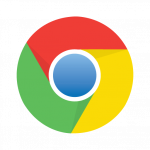 There are exactly fifty-seven items in the
There are exactly fifty-seven items in the  A recent version of the popular Windows cleanup tool
A recent version of the popular Windows cleanup tool