 Oracle’s quarterly Critical Patch Update Advisory for October 2020, published on October 20, includes a list of eight vulnerabilities affecting Java 8u261, 7u271, and older versions.
Oracle’s quarterly Critical Patch Update Advisory for October 2020, published on October 20, includes a list of eight vulnerabilities affecting Java 8u261, 7u271, and older versions.
Security risks arising from the use of older versions of Java are not as scary as they once were, since most current web browsers no longer support Java. The notable exception is Internet Explorer 11, which still supports the Java NPAPI plugin. Still, it’s best to keep Java up to date if it’s installed.
The easiest way to both check whether you have Java installed and see which version you’re running is to go to the Windows Control Panel. On Windows 7 and earlier, the Control Panel is accessible via the Start menu. On Windows 8.1 and 10, Microsoft annoyingly hid the Control Panel, but you can find it by clicking the start button and entering the text “control”. In the list of search results, you should see “Control Panel”. Click that to get to the Control Panel.
If Java is installed, you’ll see its Control Panel entry: Java (32-bit). Once you’ve clicked that, you’ll see the multi-tab Java applet. To see which version is installed, go to the Java tab and click View... The Product column shows the version. If it shows as “1.8.0_271“, that means you’re running Java 8 Update 271. Click Cancel to close that dialog.
To update Java, go to the Update tab and click the Update Now button. Follow the prompts to download and install the latest applicable version.
Alternatively, you can visit the main Java download page and install Java from there.
 boot13
boot13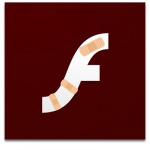 Last week, on Patch Tuesday, Adobe released a new version of Flash that addresses a single
Last week, on Patch Tuesday, Adobe released a new version of Flash that addresses a single  It’s time for another round of updates for your Windows computers. Earlier today Microsoft published fifty-eight bulletins, with associated updates, addressing eighty vulnerabilities in Flash, .NET, Office (2010, 2013, 2016, and 2019), SharePoint, Visual Studio, and Windows (7, 8.1, 10, and Server). Ten of the vulnerabilities are flagged as having Critical severity.
It’s time for another round of updates for your Windows computers. Earlier today Microsoft published fifty-eight bulletins, with associated updates, addressing eighty vulnerabilities in Flash, .NET, Office (2010, 2013, 2016, and 2019), SharePoint, Visual Studio, and Windows (7, 8.1, 10, and Server). Ten of the vulnerabilities are flagged as having Critical severity.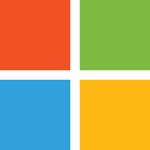 If you’re old enough to remember the
If you’re old enough to remember the 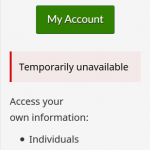 Canadians: if you’ve tried to access your CRA accounts recently, you probably noticed that you can no longer log in. That’s because normal access has been disabled while the CRA works to undo the damage caused by two recent attacks on their services.
Canadians: if you’ve tried to access your CRA accounts recently, you probably noticed that you can no longer log in. That’s because normal access has been disabled while the CRA works to undo the damage caused by two recent attacks on their services.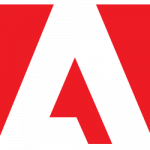 Earlier this week Adobe released
Earlier this week Adobe released  Earlier this month, Mozilla released a new version of its free — and still excellent — email client:
Earlier this month, Mozilla released a new version of its free — and still excellent — email client: