The battle for web browser dominance on the Windows desktop continues, although Google is currently winning. “Google recommends using Chrome” messages seem to appear on every Google-managed web page even if you’re already using Chrome. But while annoying, those messages are arguably reasonable compared with some of Microsoft’s recent tactics.
Microsoft likes to reset certain settings back to their defaults when Windows updates are installed. They’ve been doing this for years, reverting user browser preference to Internet Explorer at every opportunity.
As a result, power users and software developers have been engaged in a tug of war with Microsoft over the default web browser in Windows. In recent years, Microsoft has made it impossible for the default browser to be changed by software, forcing browser makers to instead provide instructions to users on how to make that change. Microsoft can of course claim that this change was made to improve security, and given the prevalance of browser hijackers in past years, it’s difficult to disagree.
With Edge in Windows 10, Microsoft has taken this battle to new extremes. Even if you have another browser selected as the default, some sites and services will always be opened in Edge. To see this in action, click on the taskbar search box. A large panel will open, showing news and weather links. Anything you click here will open in Edge, not in your default browser.
That’s because internally, Windows is using a special protocol called URL:microsoft-edge, which forces the use of Edge for opening web pages that Microsoft has designated as special in some way, despite being ordinary web pages in every sense.
This is of course exactly the sort of behaviour that got Microsoft in trouble in the 1990s: using their dominance in the desktop O/S market to push their own web browser. But these days everyone’s attention seems to be on Google and Facebook, and Microsoft’s browser pushback is being largely ignored.
EdgeDeflector to the rescue
Daniel Aleksandersen’s EdgeDeflector is a small tool that overrides the URL:microsoft-edge protocol’s normal behaviour, forcing it to actually use the web browser you’ve chosen as the default. EdgeDeflector was recently updated to make it more palatable to anti-malware software, which previously flagged the tool as suspicious because of its behaviour.
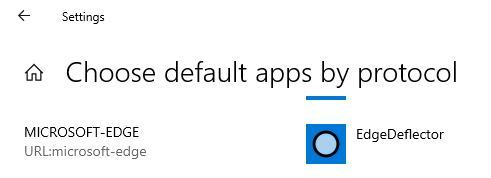
Once you install EdgeDeflector, you need to complete its setup with some manual steps. I can confirm that the end result is exactly as advertised: even when clicking news links from the Windows 10 search panel, those links will open in your default browser, not in Edge.
Of course, Microsoft will probably take steps to defeat this useful tool, with the most obvious step being to revert the changes EdgeDeflector has made when Windows 10 is next updated. And so there are no winners in this stupid, never-ending battle.
 boot13
boot13 Oracle’s
Oracle’s  While installing software updates may not be the most fun you can have, at least you can do it indoors and remotely, safe from the pandemic still raging outside.
While installing software updates may not be the most fun you can have, at least you can do it indoors and remotely, safe from the pandemic still raging outside. There’s a disturbing trend in the world of malware detection: falsely labeling software as malware.
There’s a disturbing trend in the world of malware detection: falsely labeling software as malware. First up it’s Microsoft, with software updates addressing fifty-six vulnerabilities in .NET, Edge, Office, Sharepoint, Visual Studio, VS Code, Windows, and Defender.
First up it’s Microsoft, with software updates addressing fifty-six vulnerabilities in .NET, Edge, Office, Sharepoint, Visual Studio, VS Code, Windows, and Defender.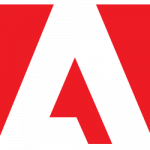 Adobe has been installing automatic update mechanisms on your computer for a few years now. As with Google software, this is accomplished using a variety of techniques that are also used by malware: to make sure they are always enabled, to reinstall themselves when removed, and to remain hidden as much as possible. While it is possible to remove or disable these update mechanisms, doing so is an exercise in frustration, because they will return, sometimes in a form that’s even more difficult to remove. The only real solution is to avoid using such software.
Adobe has been installing automatic update mechanisms on your computer for a few years now. As with Google software, this is accomplished using a variety of techniques that are also used by malware: to make sure they are always enabled, to reinstall themselves when removed, and to remain hidden as much as possible. While it is possible to remove or disable these update mechanisms, doing so is an exercise in frustration, because they will return, sometimes in a form that’s even more difficult to remove. The only real solution is to avoid using such software. First up, there’s been an
First up, there’s been an 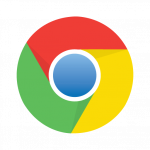 Meanwhile, Google is planning to
Meanwhile, Google is planning to 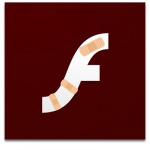 Adobe’s kill switch for Flash went into effect as scheduled yesterday. Any Flash media you try to view from now on will show a placeholder image, which links to the
Adobe’s kill switch for Flash went into effect as scheduled yesterday. Any Flash media you try to view from now on will show a placeholder image, which links to the