 Adobe and Microsoft have issued their monthly updates for July, so even if you’d rather be doing anything else, you should be patching your computers.
Adobe and Microsoft have issued their monthly updates for July, so even if you’d rather be doing anything else, you should be patching your computers.
We’ll start with Microsoft. As usual, this month’s Security Update Release bulletin serves as little more than a link to the Security Update Guide (SUG), Microsoft’s labyrinthine replacement for the individual bulletins we used to get.
In my experience, the SUG is much easier to digest in the form of a spreadsheet, so the first thing I do there is click the small Download link at the right edge of the page, to the right of the Security Updates heading. If you have Excel — or something compatible — installed, you should be able to open it directly.
Once the spreadsheet is loaded, I recommend enabling the Filter option. In Excel 2007, that setting is in the Sort & Filter section of the Data ribbon (toolbar). This makes every column heading a drop-down list, which allow you to select a particular product or platform, and hide everything else.
Analysis of this month’s updates from the SUG spreadsheet shows that there are sixty-two distinct updates, addressing fifty-three security vulnerabilities in Flash, Internet Explorer, SharePoint, Visual Studio, Edge, Office applications, .NET, and all supported versions of Windows. Seventeen of the updates are flagged as Critical.
As for Adobe, there are updates for Flash (version 30.0.0.134) and Acrobat Reader DC (version 2018.011.20055). The Flash update fixes two vulnerabilities, one of which is Critical. The Acrobat Reader DC update includes fixes for over one hundred security bugs.
![]() Vivaldi is based on the open source Chromium browser engine. When Chromium gets security updates, Vivaldi’s developers have to ‘backport’ those changes to Vivaldi, or leave Vivaldi users exposed to known security threats.
Vivaldi is based on the open source Chromium browser engine. When Chromium gets security updates, Vivaldi’s developers have to ‘backport’ those changes to Vivaldi, or leave Vivaldi users exposed to known security threats. boot13
boot13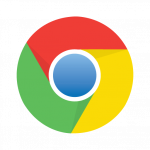 The latest version of Chrome includes fixes for forty-two security vulnerabilities. It’s also the first version that will display Not Secure in the address bar for all non-encrypted web pages. When that indicator appears, traffic to and from the viewed page is not being encrypted.
The latest version of Chrome includes fixes for forty-two security vulnerabilities. It’s also the first version that will display Not Secure in the address bar for all non-encrypted web pages. When that indicator appears, traffic to and from the viewed page is not being encrypted. Oracle’s latest
Oracle’s latest  Adobe and Microsoft have issued their monthly updates for July, so even if you’d rather be doing anything else, you should be patching your computers.
Adobe and Microsoft have issued their monthly updates for July, so even if you’d rather be doing anything else, you should be patching your computers. The latest Firefox release features faster page load times and tab switching, improvements to search provider setup, an improved dark theme, better bookmark syncing, and at least
The latest Firefox release features faster page load times and tab switching, improvements to search provider setup, an improved dark theme, better bookmark syncing, and at least 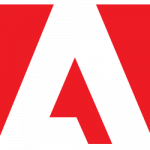 On June 7, Adobe released a new version of Flash, which addresses four vulnerabilities in earlier versions.
On June 7, Adobe released a new version of Flash, which addresses four vulnerabilities in earlier versions.