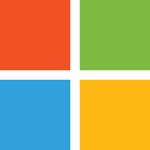 The hits just keep on coming for Microsoft. I suppose it’s inevitable that a company as large as Microsoft will make mistakes, but when their products reach into our lives as thoroughly as Microsoft’s, those mistakes can lead to major disasters.
The hits just keep on coming for Microsoft. I suppose it’s inevitable that a company as large as Microsoft will make mistakes, but when their products reach into our lives as thoroughly as Microsoft’s, those mistakes can lead to major disasters.
Global Windows 10 search failures
A huge proportion of Windows 10 users worldwide lost the ability to search their own computers recently. According to Microsoft, the problem stemmed from a glitch on a Microsoft server. Exactly why local search should be affected by some mysterious remote Microsoft server is yet to be explained.
In reality, search in Windows has been variously broken since Vista. I discovered a particularly horrible search bug in that garbage dump of an O/S soon after it was released, and was eventually able to convince Microsoft that it was a real problem; a fix soon followed. But even that didn’t fix all of Windows search’s problems; getting it to find all your files in all their locations was — and continues to be — a never-ending, and ultimately ineffective, exercise.
That’s why most people who need a search function that’s actually useful have long since switched to third party software, such as the excellent, fast, accurate, and free Fileseek. There’s also the blazingly fast (and also free) Everything. Both of these work perfectly out of the box, requiring no special setup to be useful, unlike Windows’ built-in search.
Still, many people assume that the Windows search feature is adequate, and never switch to anything else. Those people discovered the recent problem the hard way, when the already basically worthless search stopped working completely. Those people are understandably angry.
Implicit trust of driver software is a gaping security hole in Windows
Malicious folks have discovered yet another way to fool Windows into executing code that it shouldn’t. The new technique takes advantage of the fact that Windows implicitly trusts drivers. A driver is a small piece of software that connects Windows with hardware, allowing that hardware to be used by the O/S.
In this case, a specific driver that contains a serious security vulnerability — but is neverthless trusted by Windows — was used by hackers to deploy ransomware to affected systems.
There’s no word from Microsoft on how they intend to deal with this glaring hole in Windows security.
A treasure trove of illicit data awaits the buyer of corp.com, thanks to Microsoft
Decisions made by Microsoft years ago are poised to create massive problems for many business and educational customers worldwide. When the person who owns the generic corp.com domain sells it, the new owner will be able to gather credentials and other supposedly private data from Windows computers that assume they are communicating with internal systems.
The problem stems from an ill-considered decision to use corp.com as a default setting and in documentation provided by Microsoft. Server administrators who didn’t change that default are now faced with a huge task that involves bringing down entire networks and possibly creating new problems.
Microsoft has known about this problem for years, and their advice to customers is basically “you shouldn’t have used the defaults”. Thanks for nothing, Microsoft.
 boot13
boot13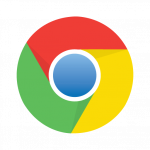 The latest release of Google’s Chrome web browser,
The latest release of Google’s Chrome web browser,  Oracle’s
Oracle’s  The first Patch Tuesday for 2020 arrives with the long-planned but still inconvenient end of meaningful support for Windows 7.
The first Patch Tuesday for 2020 arrives with the long-planned but still inconvenient end of meaningful support for Windows 7. Security fixes and some welcome changes to notifications and tracking protection were released in the form of
Security fixes and some welcome changes to notifications and tracking protection were released in the form of  Some security breaches are worse than others. If your bank suffers a breach, the potential for damage is enormous, because banks necessarily store a lot of critical information about you and your money.
Some security breaches are worse than others. If your bank suffers a breach, the potential for damage is enormous, because banks necessarily store a lot of critical information about you and your money.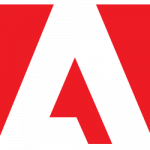 Adobe released updates for several of its software products on Tuesday, but the only one likely to be installed on your computers is the ubiquitous Acrobat Reader DC, Adobe’s free PDF file viewer.
Adobe released updates for several of its software products on Tuesday, but the only one likely to be installed on your computers is the ubiquitous Acrobat Reader DC, Adobe’s free PDF file viewer.