 At this point, most folks probably don’t need Java. Which is good, because it’s still a target for malicious hackers. If you don’t actually need Java, it’s a good idea to remove it completely from your computers.
At this point, most folks probably don’t need Java. Which is good, because it’s still a target for malicious hackers. If you don’t actually need Java, it’s a good idea to remove it completely from your computers.
You can check whether Java is installed by opening the Windows Control Panel and looking for a Java entry. On my Windows 8.1 computer, it looks like this: ![]() . If you can’t see a Java entry in the Control Panel, try changing
. If you can’t see a Java entry in the Control Panel, try changing View by to Small icons. If you still can’t see it, Java probably isn’t installed. To find the Control Panel on Windows 10, press the Windows key, then type ‘control’. You should see Control Panel in the search results.
You can also double-check by opening Programs and Features in the Control Panel. Search the Programs and Features list for ‘java’.
If you’re not sure whether you still need Java, uninstall it, then if something stops working, you can always reinstall it.
If you do need to keep Java around, to run old Java applications and games, access ancient Java-enabled web sites, or use work-related resources you have no control over, it’s best to keep it up to date.
The Java Control Panel will let you see the currently installed version, and provides a link to download and install the newest version.
Java 8 Update 251 includes fixes for fifteen security vulnerabilities in earlier versions.
 boot13
boot13 As if there wasn’t enough going on, it’s already time to patch your Windows computers again.
As if there wasn’t enough going on, it’s already time to patch your Windows computers again.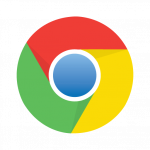 A new version of Chrome addresses thirty-two security issues in previous versions.
A new version of Chrome addresses thirty-two security issues in previous versions. April 7’s
April 7’s 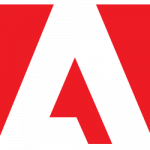 A new version of Adobe’s free PDF document viewer,
A new version of Adobe’s free PDF document viewer,  Happy Patch Tuesday! Today’s gifts from the always-generous folks at Microsoft include forty-two updates, addressing one hundred and fifteen security bugs in Internet Explorer (9 and 11), Edge (the original version, not the one built on Chromium), Office (2010, 2016, and 2019), Windows (7, 8.1, and 10), and Windows Server.
Happy Patch Tuesday! Today’s gifts from the always-generous folks at Microsoft include forty-two updates, addressing one hundred and fifteen security bugs in Internet Explorer (9 and 11), Edge (the original version, not the one built on Chromium), Office (2010, 2016, and 2019), Windows (7, 8.1, and 10), and Windows Server.