 Analysis of Microsoft’s Security Update Guide shows that this month’s updates address sixty-two security vulnerabilities, ranging from Low to Critical in severity, in the usual suspects, namely Edge, .NET, Internet Explorer, Office, and Windows. There are forty-five updates in all.
Analysis of Microsoft’s Security Update Guide shows that this month’s updates address sixty-two security vulnerabilities, ranging from Low to Critical in severity, in the usual suspects, namely Edge, .NET, Internet Explorer, Office, and Windows. There are forty-five updates in all.
If you’re looking for a new way to evaluate Microsoft’s monthly patch offerings, I recommend Microsoft Patch Tuesday by security firm Morpheus Labs. It’s a lot less oppressive — and easier to use — than Microsoft’s Security Update Guide.
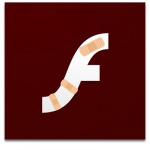 Adobe’s providing us with a new version of Flash this month. Flash version 31.0.0.108 fixes a single security vulnerability. As usual, the Flash code embedded in Chrome and Microsoft browsers will update itself through Google’s automatic update process and Windows Update, respectively.
Adobe’s providing us with a new version of Flash this month. Flash version 31.0.0.108 fixes a single security vulnerability. As usual, the Flash code embedded in Chrome and Microsoft browsers will update itself through Google’s automatic update process and Windows Update, respectively.
Happy patching!
 boot13
boot13 Despite the major version increment,
Despite the major version increment, 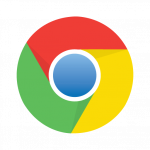
 It’s update time again.
It’s update time again. One of Windows 10’s most frustrating features is the way it installs updates. Unless you’re using an enterprise version, updates are almost completely out of your control. You can’t prevent them from installing, and there’s very little you can do to control when they install, or when your computer restarts to complate installation.
One of Windows 10’s most frustrating features is the way it installs updates. Unless you’re using an enterprise version, updates are almost completely out of your control. You can’t prevent them from installing, and there’s very little you can do to control when they install, or when your computer restarts to complate installation. Oracle’s latest
Oracle’s latest 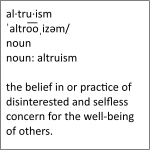 Troy Hunt has put together
Troy Hunt has put together