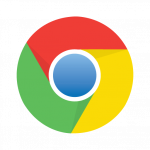 The latest version of Chrome includes fixes for forty-two security vulnerabilities. It’s also the first version that will display Not Secure in the address bar for all non-encrypted web pages. When that indicator appears, traffic to and from the viewed page is not being encrypted.
The latest version of Chrome includes fixes for forty-two security vulnerabilities. It’s also the first version that will display Not Secure in the address bar for all non-encrypted web pages. When that indicator appears, traffic to and from the viewed page is not being encrypted.
Viewing a non-encrypted web page is not particularly risky, as long as no private information is being transmitted. That means user names, passwords, email addresses, credit card numbers, and so on. However, as discussed here previously, unencrypted sites open up a world of possibilities for intercepting and modifying web traffic.
The release announcement for Chrome 68.0.3440.75 provides additional details regarding the security issues addressed.
The simplest way to update Chrome is also the best way to determine which version you’re running: click the three-vertical-dots icon at the top right, then select Help > About Google Chrome. If your browser isn’t already up to date, this will usually trigger an update.
 boot13
boot13 Oracle’s latest
Oracle’s latest 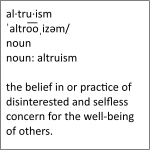 Troy Hunt has put together
Troy Hunt has put together  Adobe and Microsoft have issued their monthly updates for July, so even if you’d rather be doing anything else, you should be patching your computers.
Adobe and Microsoft have issued their monthly updates for July, so even if you’d rather be doing anything else, you should be patching your computers. Have you been getting a lot of scam phone calls lately? I sure have. On both the land line and my business cell phone. Some callers claim that I’m being sued by the government or that I’m under investigation. Others want me to think there’s something wrong with my computer and that they have the only fix.
Have you been getting a lot of scam phone calls lately? I sure have. On both the land line and my business cell phone. Some callers claim that I’m being sued by the government or that I’m under investigation. Others want me to think there’s something wrong with my computer and that they have the only fix. The latest Firefox release features faster page load times and tab switching, improvements to search provider setup, an improved dark theme, better bookmark syncing, and at least
The latest Firefox release features faster page load times and tab switching, improvements to search provider setup, an improved dark theme, better bookmark syncing, and at least