 Yesterday’s crop of updates includes the usual pile from Microsoft, as well as a few from Adobe, for Flash and Reader.
Yesterday’s crop of updates includes the usual pile from Microsoft, as well as a few from Adobe, for Flash and Reader.
Analysis of Microsoft’s Security Update Guide for February 2020 reveals that there are thirty-eight updates, addressing one hundred and one security issues in Internet Explorer, Edge (both the old and new versions), Flash embedded in Internet Explorer, Office, and Windows. Thirteeen of the updates have been flagged as Critical.
To install Microsoft updates, go to Windows Update in the Control Panel for older versions of Windows, and in Settings > Update & Security for Windows 10. Alternatively, for Windows 10, you can just wait for the updates to be installed automatically.
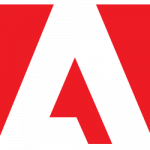
The latest version of Flash, 32.0.0.330, fixes a single security vulnerability in earlier versions.
Update Flash on pre-Windows 10 computers by heading to the Windows Control Panel and running the Flash applet. On the Updates tab, check the version and click the Check Now button. Click the link to the Player Download Center. Make sure to disable any checkboxes for installing additional software, then click the big Install Now button. Follow the prompts. You may have to restart your web browser for the update to finish.
Adobe Reader 2020.006.20034, also released this Patch Tuesday, includes fixes for seventeen security vulnerabilities in earlier versions.
Recent versions of Reader typically update themselves, but you can check your version and force an update by navigating Reader’s menu to Help > Check for Updates...
 boot13
boot13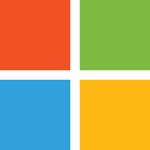 The hits just keep on coming for Microsoft. I suppose it’s inevitable that a company as large as Microsoft will make mistakes, but when their products reach into our lives as thoroughly as Microsoft’s, those mistakes can lead to major disasters.
The hits just keep on coming for Microsoft. I suppose it’s inevitable that a company as large as Microsoft will make mistakes, but when their products reach into our lives as thoroughly as Microsoft’s, those mistakes can lead to major disasters.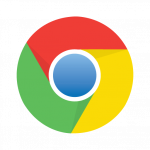 The latest release of Google’s Chrome web browser,
The latest release of Google’s Chrome web browser,  Oracle’s
Oracle’s  Security fixes and some welcome changes to notifications and tracking protection were released in the form of
Security fixes and some welcome changes to notifications and tracking protection were released in the form of  Some security breaches are worse than others. If your bank suffers a breach, the potential for damage is enormous, because banks necessarily store a lot of critical information about you and your money.
Some security breaches are worse than others. If your bank suffers a breach, the potential for damage is enormous, because banks necessarily store a lot of critical information about you and your money.